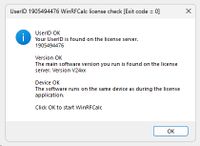Overview of the WinRFCalc, V2400 and higher, startup exit codes.
Where can you read the exit code?
When you start WinRFCalc already (enabled through the entry of a start code) you will see the window as shown on the left.
What do you read in this window?
On the window header you see your WinRFCalc userID, in this case 1905494476 with an exit code = 0. The information below show UserID, Version and Device status information.
The following exit codes are possible when you start WinRFCalc. The startup exit codes report to you the mode of operation and issues found during startup.
Exit code | Description of the exit code |
0 | Only WInRFCalc licensel. See alse the exit codes 200 and 201 below. USerID OK = The userID of the package is checked and confirmed. Version OK = The version running on the PC is checked and confirmed. Device OK = The software runs on the same device as used during license application. |
1 | Cannot find your userID on the license server. Inform us by e-mail |
2 | The version running on the PC if different. Happens after installation of a new main version of the software, examples: - When you run V2400 and install V2412, the main version (24) is the same! This is a maintenance update of main version 24. - When you install V2500 while you run V2465, then you read this exit code and you need to buy this new version! |
3 | UserID and installed version are not found. |
4 | The software runs on another device. You can copy your startup and licensing information to another device and then request us to transport the license to enable the use of WinRFCalc on the other device. |
5 | UserID is not found and the software runs on a different device. |
6 | The installed version and the device are different. |
7 | UserID, software version and the device are different. |
8 | Your 30 days trial is over. |
98 | You are running the software in a 30 days trial period. |
99 | WinRFCalc is in a limited mode after the 30 days trial period. |
102 | The software seems to run on a different device. Move your license making use of the license move request in the main windows menu. |
200 | You are running WinRFCalc in the professional PIM analyzer only mode (WinPIMCalc). In this mode PIM analysis is possible with 4 , 8, 12, or 16 PIM analusis channels. |
201 | You are running WinRFCalc + WinPIMCalc professional PIM analyzer (WinPIMCalc). PIM analysis is possible with 4 , 8, 12, or 16 PIM analysis channels. |
300 | There is a free installable intermediate update available. The installation of intermediate updates is mandatory. |
400 | Can not find the licensing information. The rfcalculator.com website may be down, is being updated. |