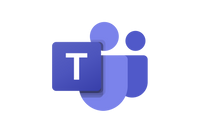HIRF Level and Illumination Area calculator. [Future V2500]
Introduction:
With this calculator, you can calculate the E-field strength in front of the antenna. In general, the distances between the object under test and the antenna are relatively short and maximum 1 meter. As in HIRF testing the E field levels can easily go up to several kV/m, an accurate analysis of the test system is required to see if the RF power amplifiers and antennas are fit for the job.
A general rule of thumb to apply to your system design is that Aluminium (antennas) are much cheaper than Sillicium (RF power amplifiers). So optimizing on antenna's with respect to gain (beam width) and frequency ranges.
Why HIRF testing?
The application for HIRF testing is mostly found in the aeronautical applications. Imagine an aircraft flying in close vicinity of a radar station and flying through the radar beam. As aircraft are more controlled by fly-by-wire, unwanted EMC (Electro Magnetic Compatibility) effects of strong external RF signals must be investigated as part of the qualification process of the aircraft.
Advantages of this calculator
With this calculator, instead of an Excel sheet cluttered with numbers, you can see graphically, interactively and instantly how your system is behaving in relation to the required V/m levels and illumination areas when changing the parameters of the calculator.
The balance between RF power and Antenna gain:
There are two factors that play a major role in the creation of an RF field at a certain V/m level at a given distance. The formula for an E-field is
E (V/m) = SQRT(30 * P * Gn)/d
Where in the formula above:
P = Net power to the antenna in Watts, this is the amplifier output power at the output connector, minus all insertion losses between the amplifier output and the antenna input.
Gn = The Numerical Gain of the Antenna, this equals to 10^(GdBi/10), a 16 dBi antenna's numerical gain is 40
d = the distance between the EUT and Antenna from in meters.
In the HIRF calculator Window,you can apply the following settings:
* Select the applicable standard
* Select the field type, CW or Pulsed (here are different area and field levels)
* The setting of the Horizontal and Vertical axis (Log or Lin).
* The vertical maximum scale.
* The overall design margin, default is 1dB (25%)
* What to see: Requirements
The V/m Specification and/or the Area Specification
The system performance: Boresight field, -3dB corners field, -3dB illumination area (m. * m. )
* Setting of the frequency axis, Fmin and Fmax
Feeding the calculator with system performance data
Through File / Open CW file, or Open Pulsed file, the calculator reads a text-file in the following format for each line:
Frequency in MHz, the net power to antenna, bore sight antenna gain, -3dB beam width. To see the details, click the lower picture on the right.
After loading the system file and selecting a checkbox in the requirements and performance groups, two lines will appear in the window, see the legenda how the colors are presenting the different data. In the example below, the blue line if the boresight E field, the green line the specification of the field in V/m and the lowest orange line is the illumination area in m. * m. ALL at the modified distance of 59 cm between antenna and EUT.
The initial calculations are done with a default Antenna to EUT distance of 1 meter. Below the graph, a horizontal scroll bar is visible with which the distance can be changed.
In the upcoming YouTube movie below, you can see how this process is working and how you can analyze the performance of your HIRF test system.